Xerox DocuCentre 116-324 Error
Cause
The 116-324 error is usually caused by a corrupt print job that's stuck in the queue, which itself was most likely caused by a device attempting to print with a missing, incorrect, or outdated printing driver. This is especially common when users attempt to print over the network from a phone.
Fix #1
- Turn the printer off. If the power button fails to turn the printer off, turn it off with the main power switch:
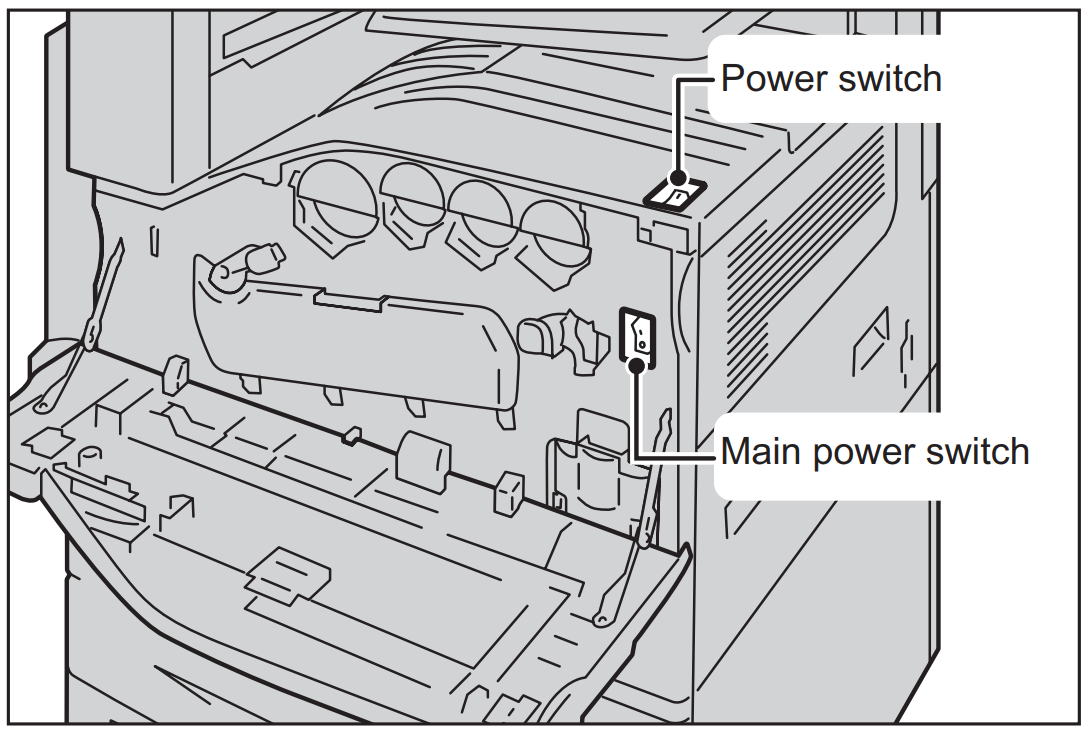
- Disconnect the network cable from the printer.
- Turn the printer back on.
- If the printer is able to boot to the control panel without throwing an error, press the Job Status button above the numpad to view the current print jobs:
From here you can clear out the corrupt print job by either tapping it then selecting Delete, or by pressing the Stop button to the right of the numpad:

- Reconnect the network cable(s).
If you're still unable to fully boot without the error coming back, or unable to delete the corrupt job, try using Fix #2.
Fix #2
- Turn the printer off. If the power button fails to turn the printer off, turn it off with the main power switch:
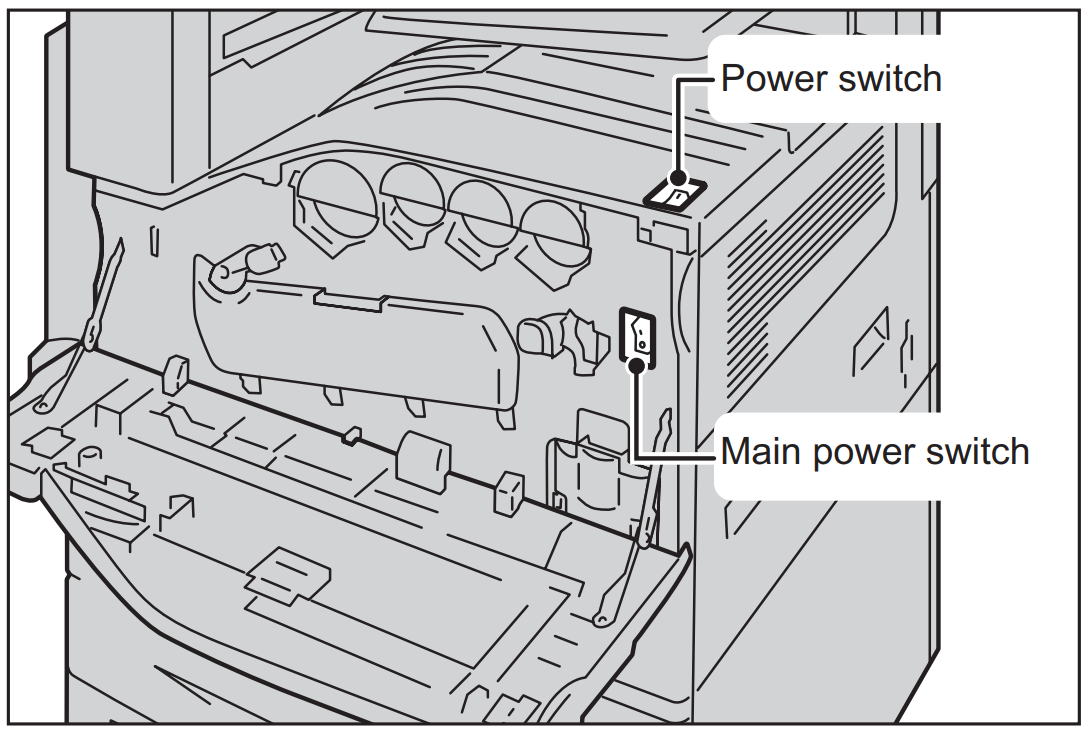
- Disconnect the network cable from the printer.
- While the printer is turned off, press and hold the Stop and Start buttons at the same time:
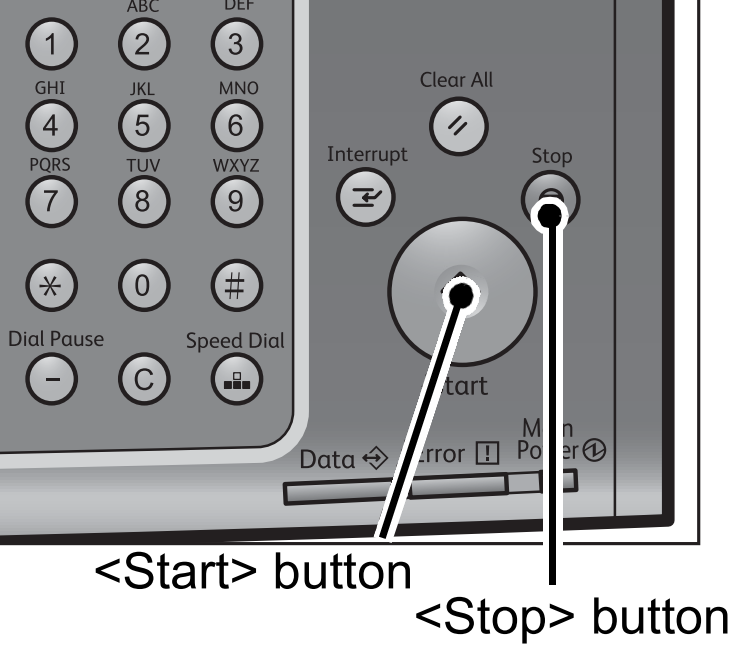
- While still holding the Stop and Start buttons, turn the printer on.
Do not let go of the Stop and Start buttons until the device is booted to the control panel. - Reconnect the network cable(s).
NOTE: You may need to restart the printer in order for it to begin receiving print jobs properly.
More Resources
Xwk Tech: How to Fix 116-324 Error Code for Xerox VersaLink C7020 C7025 C7030 C7000 Printer?
